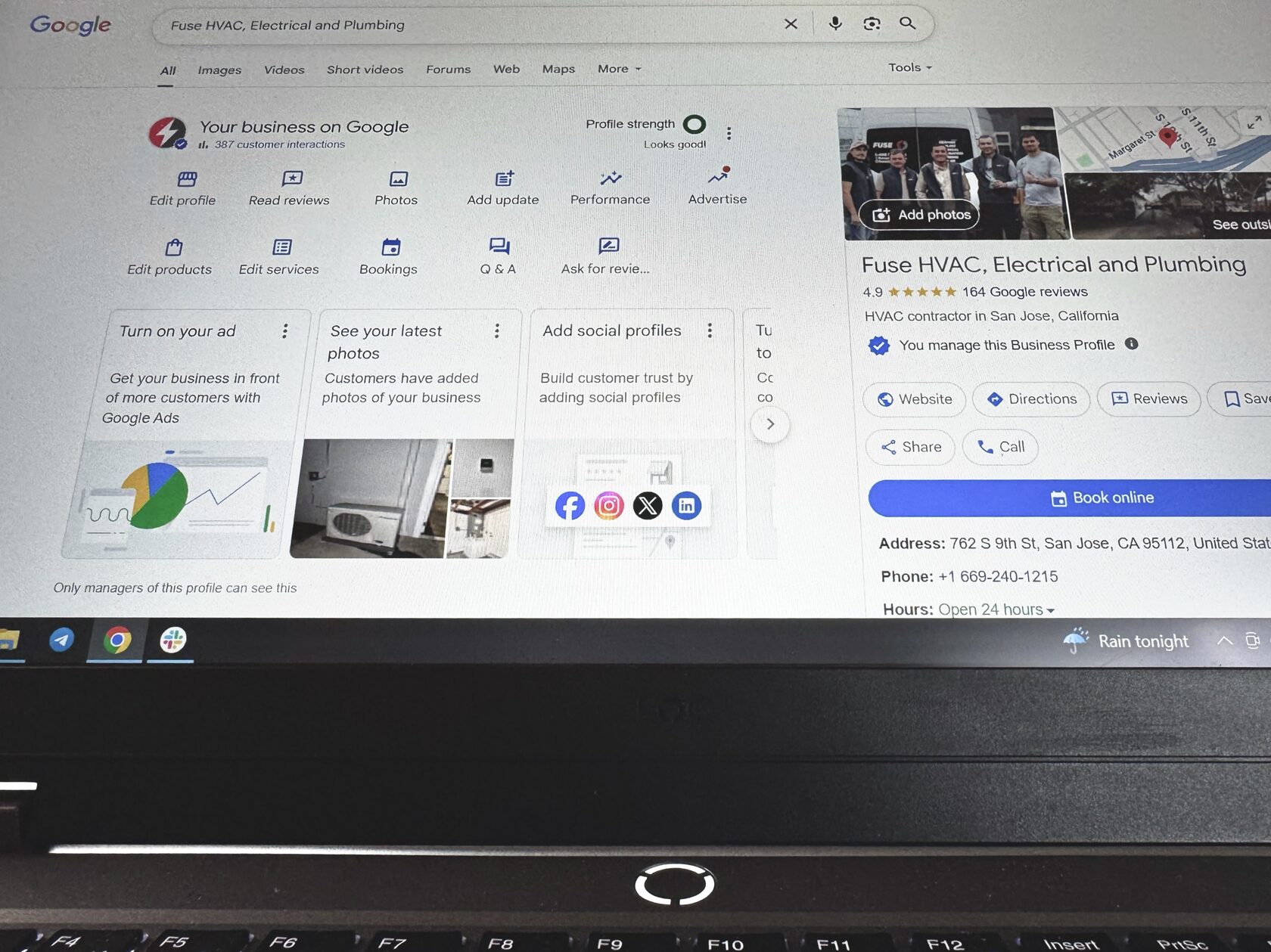How to Delete Business From Google
Some stories come to an end. And if this happens to your business, stay strong. Probably it’s the beginning of a new story, which is better, brighter and more compelling. In this article we share how to remove business from Google to start this story from the new page. You’ll find here each step of the process of deleting your business profile. Here we explain when to mark your business as closed instead, and how to avoid common mistakes.
How to Remove Business from Google: Step-by-Step Guide
Step 1: Sign in to Your Google Account
Start with checking up the email you used to sign in. It should be the one linked to your GMB profile which you want to remove.

Step 2: Visit Google Business Profile Manager
Locate your business at business.google.com. Choose the business you want to delete, if you have multiple listings.
Step 3: Open Business Profile Settings
Find a three-dot menu. It’s located right next to your business name. You need to choose “Business Profile Settings” among other options in the list.
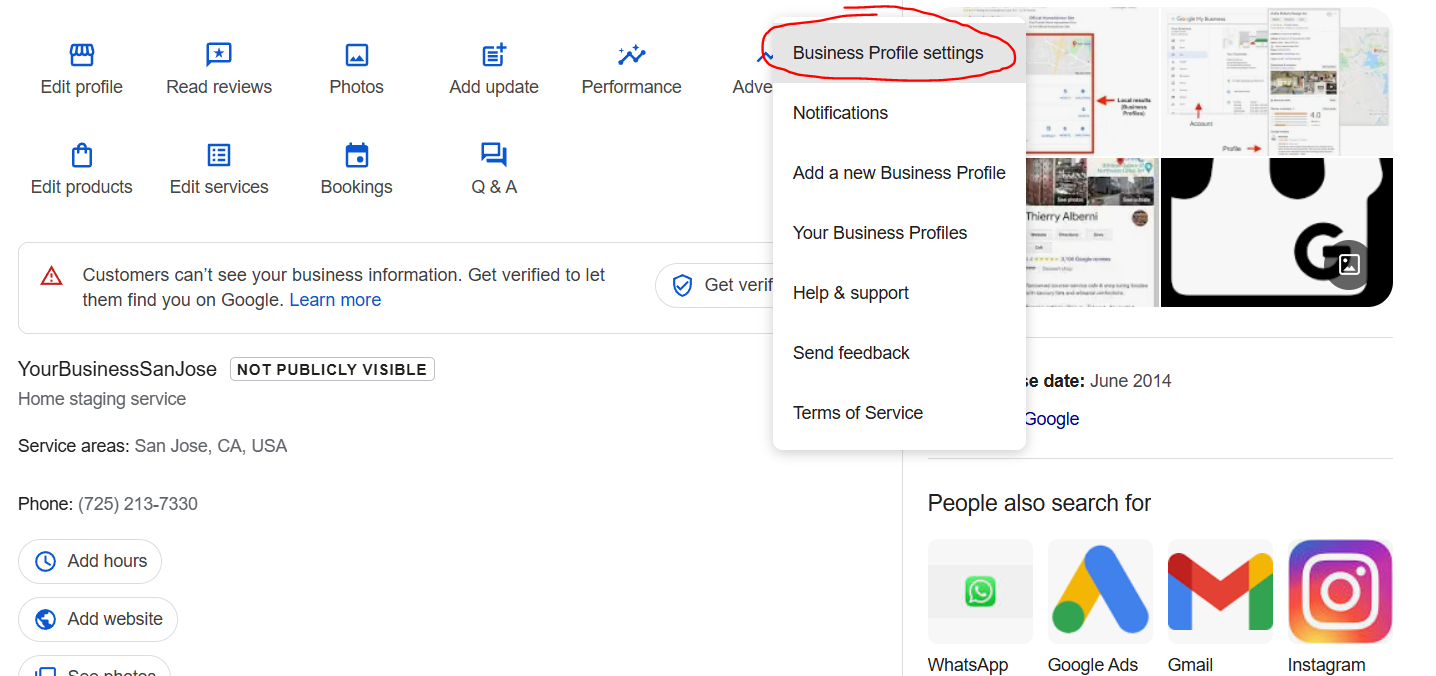
Step 4: Click “Remove Business Profile”
In the “Business Profile Settings” among other options look for “Remove Business Profile”. There are two options: “Stop managing this profile” and “Remove profile content and managers”. The last one will delete your account permanently.
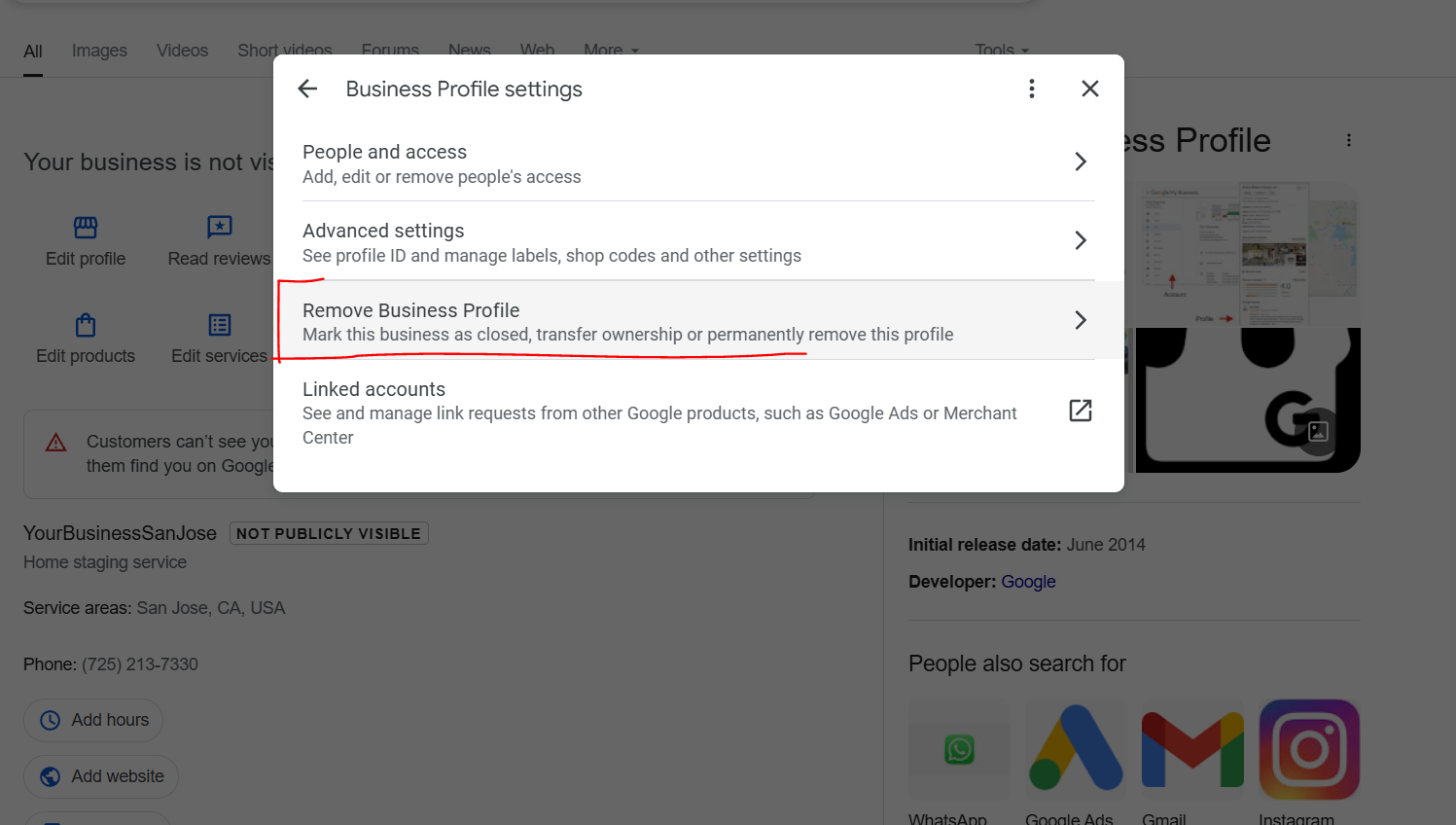
Step 5: Confirm Removal
You’ll be asked to confirm the removal. If you’re sure, do it! The listing won’t be shown at Google Search and Maps anymore. However, this does not delete your full Google account. It simply removes the business profile.
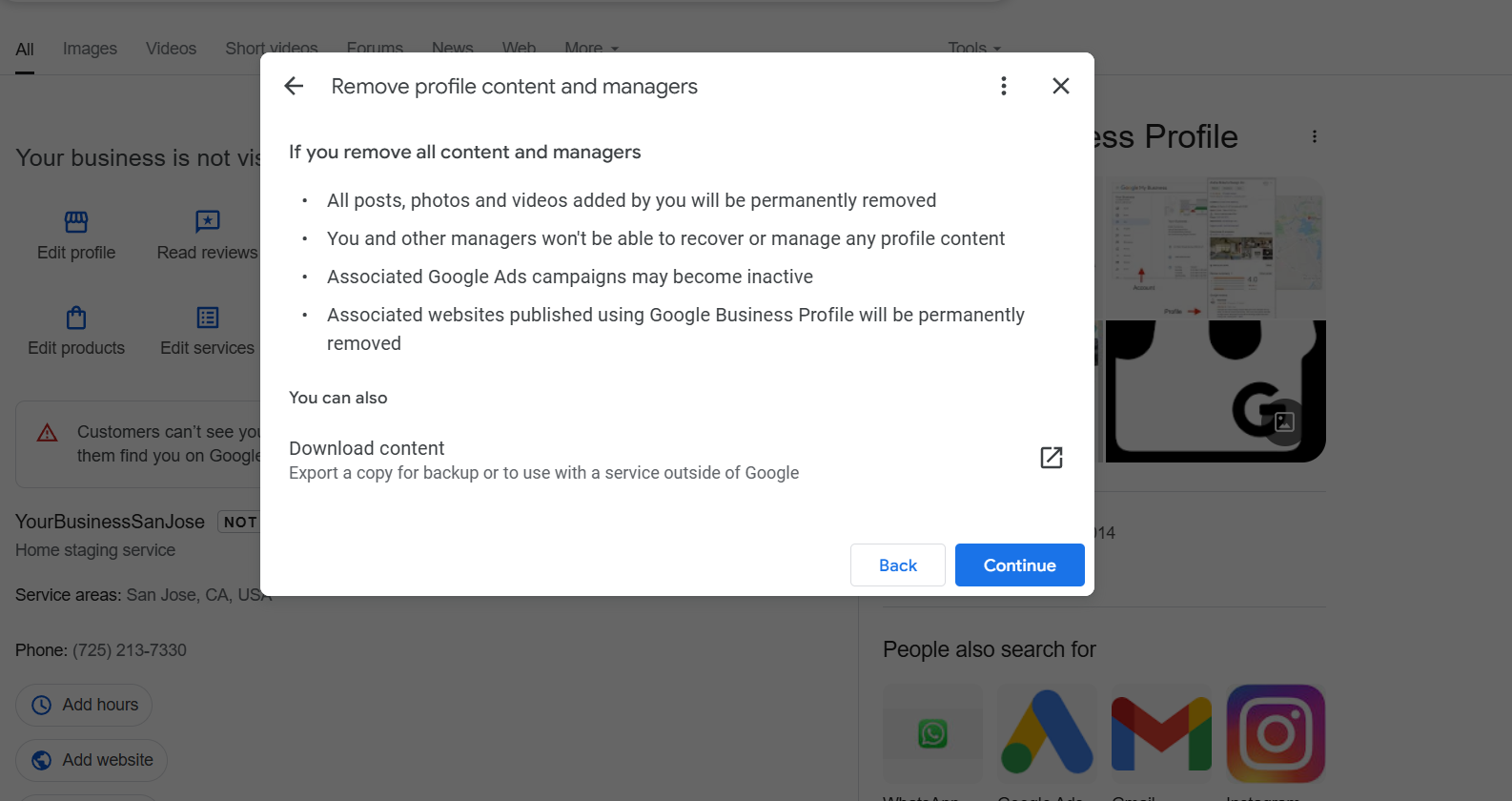

Difference Between Deleting vs. Marking as Permanently Closed
If you want to delete business from Google, it’s fine. But we recommend you to keep in mind other, less drastic options.
When to Delete Business from Google
Use the delete Google business account option if:
- The business never existed.
- Profile was made by mistake or duplicates another listing.
- You no longer want it appearing on Google due to permanent shutdown.
- You’re conducting a clean sweep of outdated or incorrect listings.
Warning: This action is permanent. All associated reviews, photos, and SEO visibility will be lost. If you need advice on how to boost your GMB optimization take a look at our article.
When to Mark a Business as “Permanently Closed”
Choose this route if:
- The business has closed but you want to preserve reviews or SEO credibility.
- You expect to reopen later or hand it off to someone else.
- You’re a marketing agency managing listings with ongoing customer interest.
Marking as "permanently closed" allows the listing to stay live with a clear label, which is safer and reversible.
How to Delete Business from Google the Right Way
Are you sure you’re done with your business permanently? We recommend you still be attentive while deleting it from Google. If you’ll make a mistake in rush or skip verification steps, Google may not approve the change. If you're wondering how to delete business from Google, remember:
- Ensure you're signed in with the correct admin email.
- Double-check if you really need to delete the profile versus just updating it.
- Be sure to archive necessary information like reviews or photos beforehand.
How to Avoid Future Listing Issues
For those managing multiple businesses it's vital to maintain listings carefully. You can get Google Ads to make people see you. We have a great article about Google Ads and how much they cost.
1. Keep Business Information Updated
- Always update hours, phone numbers, and addresses.
- Avoid stuffing business names with keywords.
2. Avoid Duplicate Listings
- Use one listing per location.
- If relocating, update the current listing instead of creating a new one.
3. Manage Access Responsibly
- Professional email domains are much better than personal Gmail accounts.
- Add and remove users as teams change.
4. Follow Google's Best Practices
- Never use fake addresses or reviews.
- Adhere to all Google Business Profile guidelines.
5. Set Alerts for Changes
- Enable notifications for updates, reviews, or warnings.
- Review your Google Business dashboard weekly to stay ahead.
Conclusion
If you come to the question of how to remove business from Google, at 4PMix we will support you whatever the reason you have. Whether you need to delete business from Google forever or mark it as closed we are here to help. Although, you might even need to delete your Google business account all in all. All of this won’t be a difficult task if following the correct steps. This guide ensures you're always compliant and up-to-date. We also suggest you read our article on how to improve Google reviews to enhance your results. If you're still unsure about the best method for your situation contact us. You can reach us at (725) 213-7330 or email info@4pmix.co to get in touch with a specialist who will sort out whether you need to delete your account or simply remove the business listing. Also check our Instagram for more advice from an expert marketing agency.